
Simplifying REST API Testing with GoReplay
If you’re developing or maintaining REST APIs, reliably testing them can be the difference between smooth deployments and unexpected production headaches. GoReplay is an open-source tool that captures and replays real HTTP traffic, allowing you to recreate genuine user behavior in non-production environments. This kind of realistic replay goes far beyond synthetic tests—helping you detect performance issues, race conditions, and edge cases you might otherwise miss.
Whether you’re a DevOps engineer, a QA specialist, or a developer curious about capturing real-world usage patterns, GoReplay can save you hours of guesswork and debugging. Below, you’ll discover how to set it up, use it effectively, and avoid common pitfalls when replaying traffic for REST API testing.
GoReplay simplifies the API testing process by offering:
- Recording of Production Traffic: Capture both HTTP and HTTPS traffic right from your live environment.
- Replay in Testing Environments: Safely reproduce real traffic flows in staging or QA setups without affecting production.
- Filtering & Modification: Pinpoint specific endpoints or modify headers/paths for test scenarios.
- Controlled Load Simulation: Adjust traffic speed or volume to replicate realistic usage—perfect for performance tests.
- Security Features: Mask or strip sensitive data during capture to align with privacy and compliance needs.
Once you capture real user traffic, you’ll see exactly how your APIs behave under various conditions—no guesswork, no artificial scripts. Let’s break down how to get started.
Related video from YouTube
Setting Up GoReplay
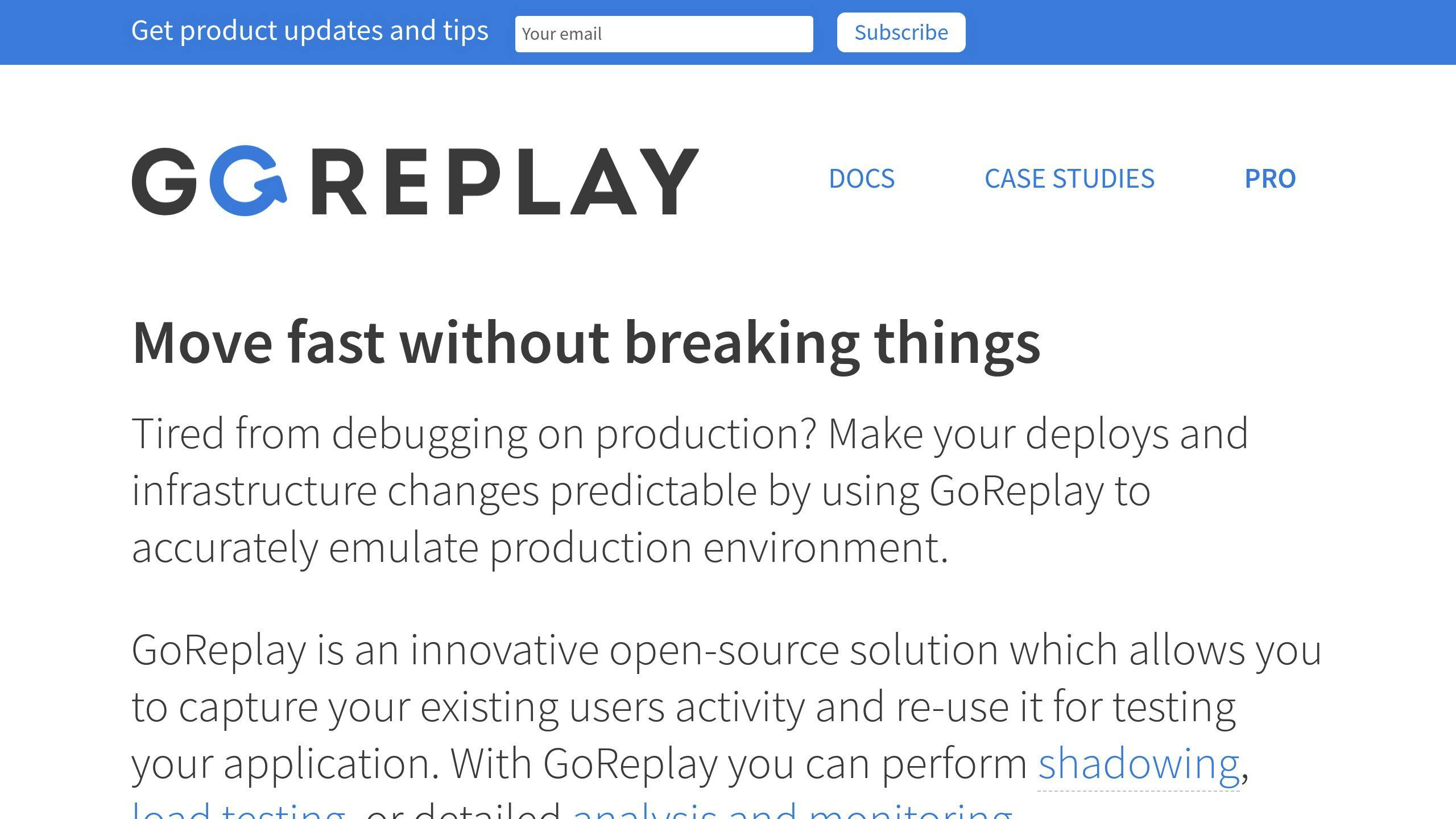
Getting GoReplay up and running usually takes only a few minutes, but careful preparation ensures smoother captures, accurate replays, and maximum security.
What to Check Before Installing
- System Permissions: Ensure you have either
rootorsudoprivileges to let GoReplay listen on relevant ports. - Storage Availability: Plan enough storage to hold your recorded traffic, especially if you expect high-volume captures.
- Network Interfaces: Confirm you know which ports/interfaces you’ll capture. For HTTPS traffic, you’ll need TLS certificates.
- Test-Production Parity: If possible, set up your test environment to mirror production. This allows you to replay traffic under conditions similar to your live site or service.
These steps let you avoid confusion or incomplete captures during your first run. Once you’ve double-checked your environment, installation is straightforward.
Installing and Configuring GoReplay
Installation can be done via a simple tarball download:
wget https://github.com/buger/goreplay/releases/latest/download/gor_latest_x64.tar.gz
tar -xzf gor_latest_x64.tar.gz
sudo mv gor /usr/local/bin/
