How to Use JMeter for API Load Testing: A Practical Guide That Actually Works
Breaking Down the JMeter Learning Curve
Starting out with JMeter for API load testing often feels like wading through deep water. The initial setup process can be overwhelming for newcomers. Let’s simplify this journey by focusing on the key steps and common mistakes to avoid, drawing from real experiences of performance testing experts who know which settings truly matter.
Essential Setup and Configuration
Getting JMeter up and running starts with some basic steps - downloading the latest version from Apache’s website and setting up Java. But creating a stable testing environment requires careful thought about resource management and scalability. One key decision you’ll face early on is whether to use the GUI or command-line mode. While the GUI helps when creating and debugging test plans, running actual high-volume tests through it will quickly eat up your system resources. Most experienced testers recommend using the GUI only for building tests, then switching to command-line mode for the actual test runs. This keeps your timing data accurate and prevents resource issues from affecting your results.
Optimizing JMeter for Performance
Managing JMeter’s resource usage is critical for reliable results. A common mistake is keeping the “View Results Tree” listener active during test execution. Though useful for debugging, this feature consumes large amounts of memory - imagine trying to record every detail of thousands of requests hitting your system simultaneously. The solution? Disable this listener during actual test runs and save results to CSV files instead. It’s also essential to adjust JMeter’s memory settings in the startup script when running large tests. Think of it like preparing for a long-distance run - you need enough fuel to reach the finish line without running out of energy halfway through.
Making the Most of Plugins and Libraries
JMeter’s real power comes from its ability to extend functionality through plugins. Learning to work with plugins opens up new possibilities for API testing. Take OAuth 2.0 authentication - specific plugins make it much simpler to add these credentials to your tests. But be selective - adding too many plugins can slow down JMeter and create conflicts. Focus on choosing stable, well-maintained plugins that directly support your testing needs. This keeps your testing environment clean and reliable.
By focusing on these fundamentals - proper setup, performance optimization, and smart plugin selection - JMeter becomes a practical tool rather than an obstacle. This foundation sets you up for success as you move forward to create your first working API test. The key is taking it step by step, building on each success as you go.
Building Your First API Test That Actually Works
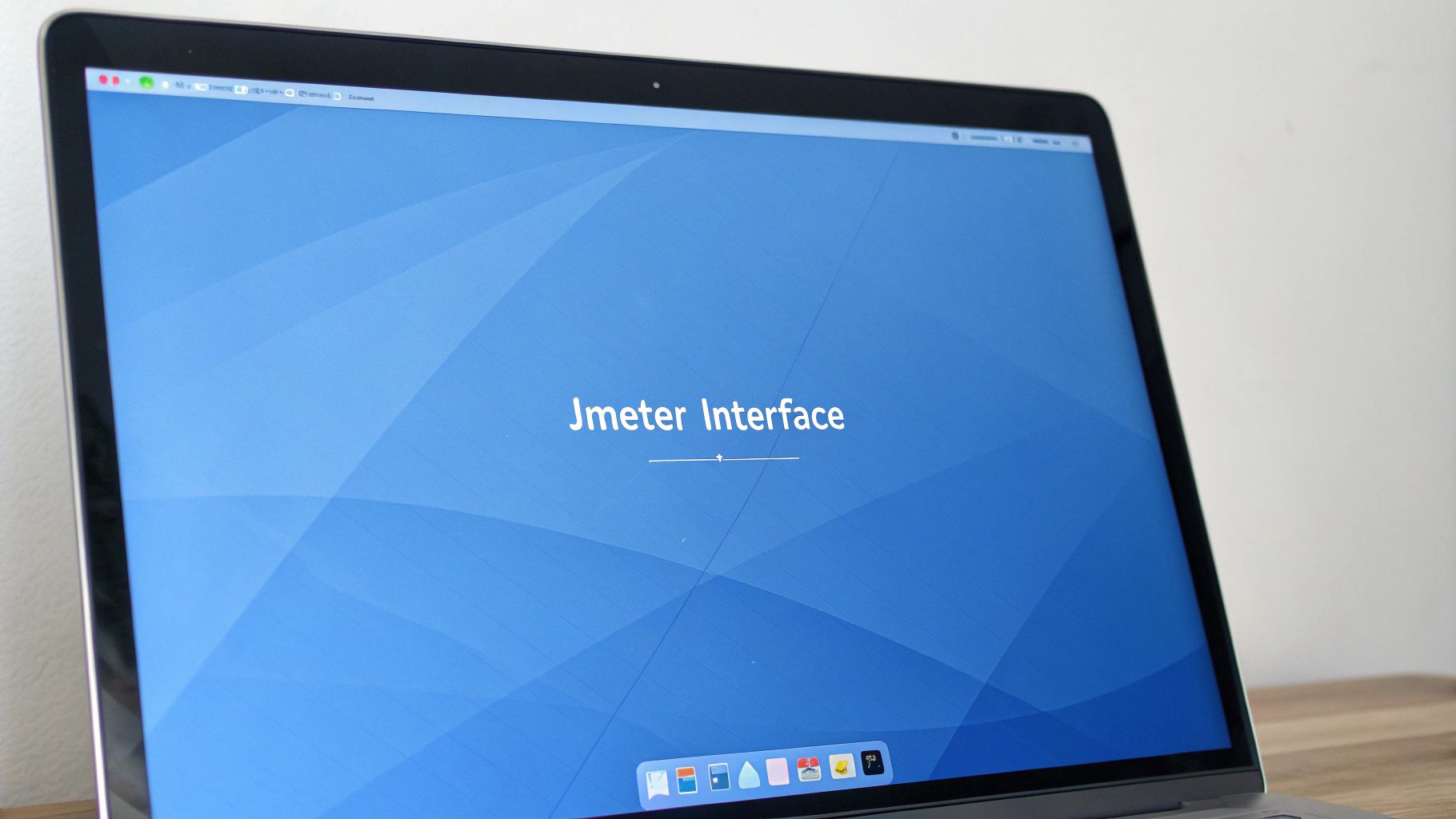
Let’s move beyond basic JMeter concepts and create an API test that genuinely works in real scenarios. Many teams struggle with API testing because they copy existing test plans without understanding the core components. I’ll show you how to build tests that reflect actual usage patterns by breaking down the key elements successful teams use.
Structuring Your Test Plan
Think of your test plan like building blocks that work together to create a complete testing solution. Each piece serves a specific purpose:
-
Thread Group: This represents your users - each thread acts as one person using your API. Want to simulate 100 users hitting your endpoint at once? Set up 100 threads. The thread group lets you control exactly how much load you apply.
-
Samplers: These are your actual API calls. The HTTP Request sampler is what you’ll use most often. Here’s where you set up the details - the API endpoint you’re calling, whether it’s a GET or POST request, and any data you need to send along.
-
Listeners: Think of these as your recording devices. The View Results Tree is great when you’re debugging, but turn it off for big tests since it uses lots of resources. For real performance data, stick with Summary and Aggregate Reports.
-
Logic Controllers: These help you create realistic user behavior. For example, you might use a Loop Controller to simulate someone refreshing their feed multiple times.
Handling Authentication and Variables
Most APIs need some form of authentication - whether it’s basic auth or tokens. JMeter’s HTTP Authorization Manager handles this cleanly. You’ll also need to work with changing data. Take an e-commerce API - you can’t hardcode product IDs and quantities. That’s where User Defined Variables come in handy. Combined with regular expressions, you can pull data from responses and use it in later requests, just like a real application would.
Building Reusable Components
Smart testing means not repeating yourself. Break common tasks into reusable pieces - things like login flows or data extraction that you use in multiple tests. When your whole team uses these same building blocks, tests stay consistent and are much easier to maintain. For instance, create one solid OAuth 2.0 module that handles all your authentication needs, then plug it into any test that requires it. Want to dive deeper? Check out How to master load testing your APIs with various techniques and best practices.
By getting these fundamentals right - clean test structure, proper auth handling, smart variable use, and reusable components - you’ll create tests that actually tell you how your API performs under real conditions. This approach sets you up for success as your testing needs grow more complex. Next, we’ll look at how to use these building blocks to simulate realistic load patterns.
Creating Real-World Load Scenarios That Matter
Once you’ve built a basic API test, the next challenge is understanding how your application performs under real pressure. The key is creating JMeter load scenarios that match actual usage patterns. By moving beyond simple request sending to true user simulation, you’ll gain practical insights into your application’s behavior. When using JMeter for API load testing, simulating many concurrent users helps reveal how your API handles expected traffic volumes.
Determining Thread Counts and Ramp-Up Periods
The foundation of realistic load testing lies in setting appropriate thread counts and ramp-up periods. In JMeter, each thread represents a single user interacting with your API, so your thread count directly maps to your simulated user base. But raw numbers aren’t enough - you need to consider how users actually arrive at your application. The ramp-up period controls how quickly JMeter adds new users. For example, with 100 threads and a 60-second ramp-up, JMeter adds one new user roughly every 0.6 seconds. This gradual approach prevents an artificial spike of requests at the start, better matching real-world traffic patterns. For more details, check out: How to master load testing your APIs with various techniques and best practices.
Simulating Realistic User Behavior
JMeter’s strength in API testing comes from its ability to mimic complex user actions. Real users don’t rapidly fire requests - they pause, browse different sections, and take time between actions. JMeter’s Timers help create this natural behavior. A Constant Timer adds fixed delays between requests, similar to a user reading content before their next action. The Uniform Random Timer introduces varying delays, creating more natural patterns that better match actual usage. By including these “think times,” your tests can spot performance issues that basic load testing might miss.
Creating Meaningful Scenarios
Good load testing isn’t just about high request volumes - it’s about generating useful data. Map out different user paths in your application and create separate Thread Groups for each one. You might have one group browsing products, another checking out purchases, and a third updating account details. This focused approach gives you detailed performance data for specific features, making it easier to find and fix bottlenecks. By building scenarios that match real behavior and tracking meaningful metrics, JMeter becomes a powerful tool for understanding your application’s performance. Its ability to run multiple concurrent threads makes it especially good at testing how your service handles substantial load.
Mastering Advanced Features Without the Complexity

After learning JMeter’s core API testing features, you can expand your testing capabilities by incorporating its more advanced tools. JMeter provides robust features beyond basic request handling that help simulate real user behavior and identify performance issues. This section explores how to use these capabilities effectively while keeping your testing approach straightforward.
Dynamic Data Handling and Correlation
Real users generate unique data with each interaction - like different order IDs when adding items to a shopping cart. To properly test these scenarios, you need to handle dynamic values between API requests. JMeter makes this possible through techniques like using regular expressions to grab response values and save them as variables for later requests. For instance, you might extract a session token from a login response and use it in subsequent API calls. The CSV Data Set Config also lets you pull test data from external files, making it easy to vary your request parameters.
Custom Assertions for Precise Validation
Simple status code checks don’t tell you everything about an API’s behavior. JMeter’s assertions help you look deeper into response data to verify both functionality and data accuracy under load. You can use JSON Path assertions to check specific fields in JSON responses or XPath for XML content. Take a login API test as an example - instead of just checking for a 200 OK response, you can verify the response contains the expected user ID or authentication token. This gives you confidence that the API works correctly even with many concurrent users.
Making the Most of JMeter Plugins
While JMeter’s built-in features handle most testing needs, plugins can add useful capabilities for specific scenarios. The plugin ecosystem offers tools for various authentication methods and protocols. However, adding too many plugins can slow down JMeter, just like having too many browser extensions affects performance. Focus on selecting plugins that directly support your testing goals rather than installing everything available.
Built-in Features vs. Custom Solutions
JMeter gives you both ready-to-use features and options for custom scripting when needed. For testing standard REST APIs, the HTTP Request sampler works well out of the box. But some scenarios need extra logic - that’s where BeanShell or JSR223 samplers come in handy. For example, you might write a custom script to generate complex test data or integrate with external tools. The key is finding the right mix of built-in and custom solutions for your specific testing needs. This approach helps create efficient tests that accurately reflect how users interact with your API.
Making Sense of Your Test Results
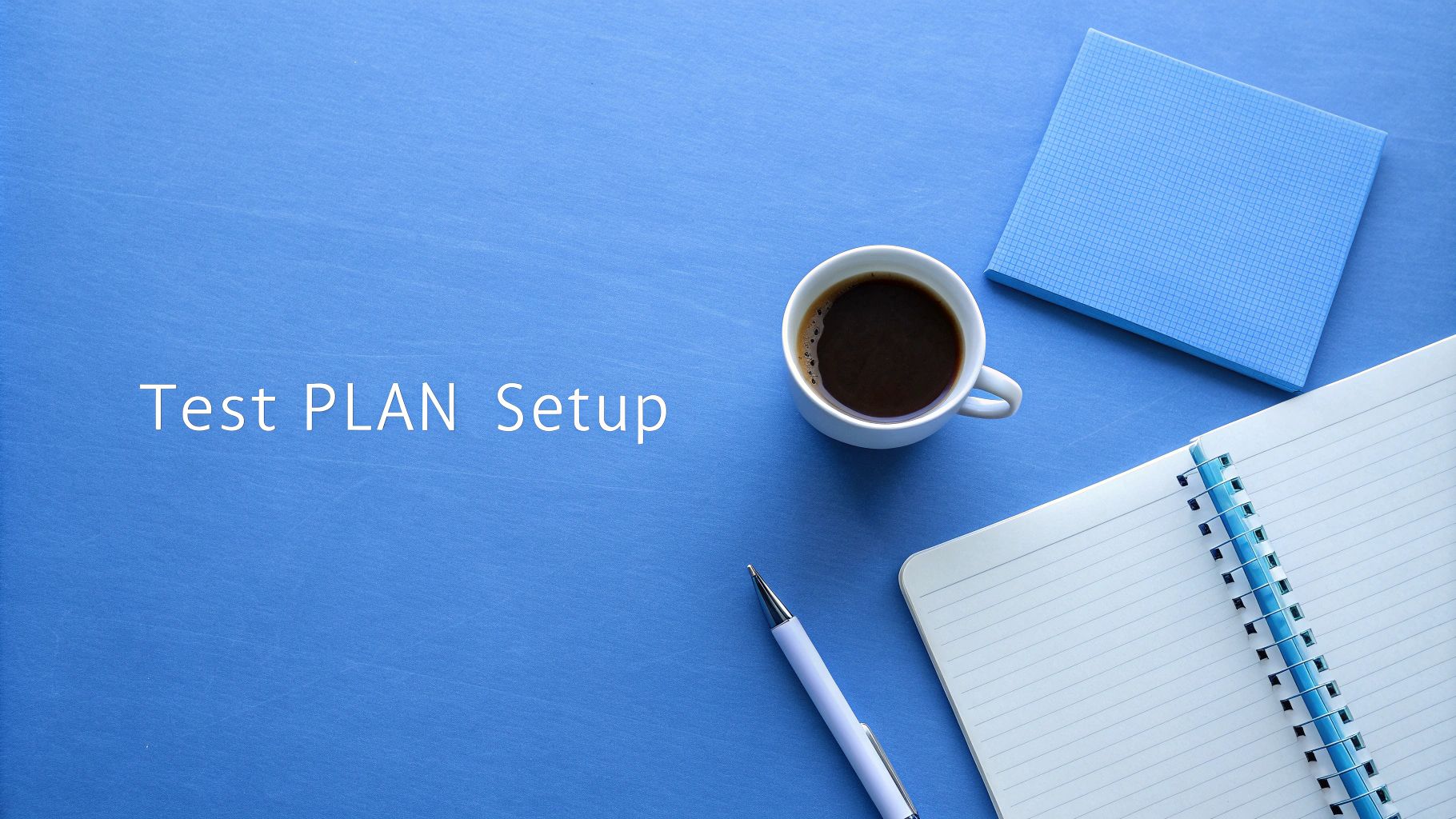
Getting results from JMeter API load tests is just the beginning. The real challenge lies in understanding what those numbers tell you about how well your API performs under pressure. Let’s explore how to turn raw test data into clear insights you can act on.
Key Performance Indicators (KPIs) to Watch
When reviewing your JMeter API test results, pay close attention to these essential metrics:
-
Average Response Time: This shows how quickly your API responds to requests. If responses consistently take longer than 2 seconds, you likely have performance issues to fix. Watch for patterns - does the response time spike at certain times or with specific requests?
-
Error Rate: This tells you what percentage of requests failed. Even a small error rate can signal big problems - imagine a 2% failure rate when handling millions of requests per day. That adds up to a lot of unhappy users.
-
Throughput: This measures how many requests your API handles per second. As you increase the load, watch if this number stays steady or drops. A sudden drop means you’ve hit your API’s limits.
-
90th/95th/99th Percentile Response Times: These numbers show you how your slowest requests perform. While averages help, these percentiles reveal if some users face much longer wait times than others. A high 99th percentile might mean a small group of users experiences frustrating delays.
Identifying Bottlenecks and Areas for Improvement
Look at how these metrics relate to each other to spot problems. For example, if you see throughput drop while errors increase under load, you might need more server resources or better database connection handling. Compare these numbers against your server stats like CPU and memory usage - this often points directly to what’s slowing things down.
Communicating Results Effectively
Share your findings in ways that help others take action. Build simple dashboards that show key trends clearly. Write reports that explain what you found and why it matters, focusing on real impact rather than technical details. Instead of just showing a response time chart, explain how “cutting response times by 2 seconds could boost sales by 15%.” This helps teams understand why fixing performance issues matters to users and the business.
Advanced Analysis and GoReplay
JMeter offers several tools to dig deeper into your results. The Aggregate Report gives you a quick overview, while the View Results Tree lets you examine specific requests (though use it sparingly during heavy tests). Consider adding GoReplay to your toolkit - it records real user traffic and replays it during tests, giving you more realistic results. By testing with actual user behavior patterns, you’ll catch issues that might slip through with synthetic test data alone.
Scaling Your Testing Strategy

Once you’ve gotten comfortable with JMeter’s basics and built solid test plans, the next challenge is scaling up your tests to match real user loads. Simply increasing thread counts won’t cut it - you need a well-planned approach that provides meaningful insights. Smart testing teams focus on specific techniques that help them scale JMeter tests effectively while maintaining accuracy.
Distributed Testing with JMeter
Running JMeter on a single machine has clear limits, especially when you need to simulate thousands of users hitting your API at once. Your computer will quickly become the bottleneck. That’s why JMeter offers distributed testing through a master-slave setup. One machine controls the test while several slave machines generate the actual load. While this helps create much higher test loads, you still need to carefully monitor and tune the setup to get reliable results across all machines.
Resource Optimization for Large-Scale Tests
Good resource management matters even with distributed testing in place. Think of it like cooking a big meal - having more ovens doesn’t mean you can ignore proper cooking times and temperatures. Many teams make the mistake of pushing their slave machines too hard, which leads to skewed results that hide real API issues. Keep a close eye on CPU, memory and network usage on all machines during tests. Use those metrics to set appropriate thread counts and ramp-up periods. A properly tuned distributed test will give you much better data than an overloaded one.
Maintaining Consistency Across Multiple Test Runs
Getting consistent results across different test runs can be tricky. Network delays, background processes, and even small differences in test data can throw off your measurements. The key is creating a standardized testing environment. Make sure all slave machines use identical settings, limit background tasks, and keep your test data consistent between runs. These steps help reduce variations so you can trust your performance metrics.
Beyond JMeter: Integrating with GoReplay
While JMeter works well for basic load testing, adding real user traffic patterns gives you a much clearer picture of API performance. GoReplay lets you capture and replay actual HTTP traffic from your production systems. By combining GoReplay with JMeter, you can test with both scripted loads and real user behavior. This helps spot performance issues that basic load testing might miss. The mix of synthetic and real-world testing provides deeper insights into how your API handles different usage patterns.
Want better visibility into your API’s real-world performance? GoReplay offers powerful tools for recording and analyzing production traffic that work smoothly with your existing JMeter tests. See how GoReplay can improve your testing approach and help you build more reliable APIs.
